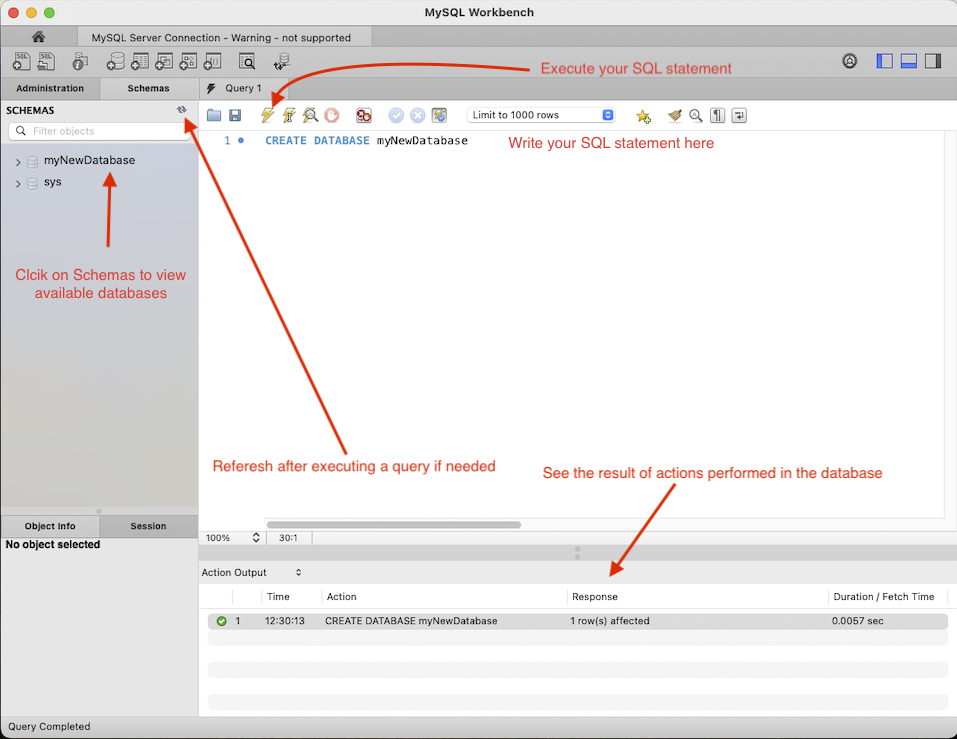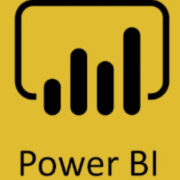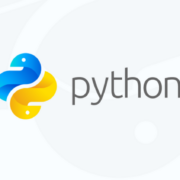What is MySQL?
MySQL is a free, open-source Relational Database Management System (RDMS).
MySQL was first released in 1995 and is distributed and supported by Oracle Corporation.
MySQL is not the same as SQL.
What is RDMS?
A relational database management system is software used to manage and maintain relational databases.
A relational database management system uses SQL to access and manipulate data stored in a database.
Why is it called a relational database?
In a relational database, data is stored in tables.
These tables contain records (table rows) and each record has data fields (table columns).
The data fields can be used to create relationships between multiple database tables.
These relationships are defined using keys (primary and foreign).
Some advantages of using MySQL
It is easy and flexible to use.
It is ideal for small and large projects.
It has a high level of performance and data security.
It is open-source and is accessible to anyone at no cost.
And more…
Installing MySQL on your PC
Refer to the official documentation on installing MySQL on various operating systems such as Windows, Mac, Linux, etc.
Also, you can install a visual database design tool such as MySQL workbench. This will enable you to connect to your SQL Server and perform various tasks through an interface on your PC.
Test your installation
Locate your installation
Start MySQL Server. You should see an active instance running similar to the image below
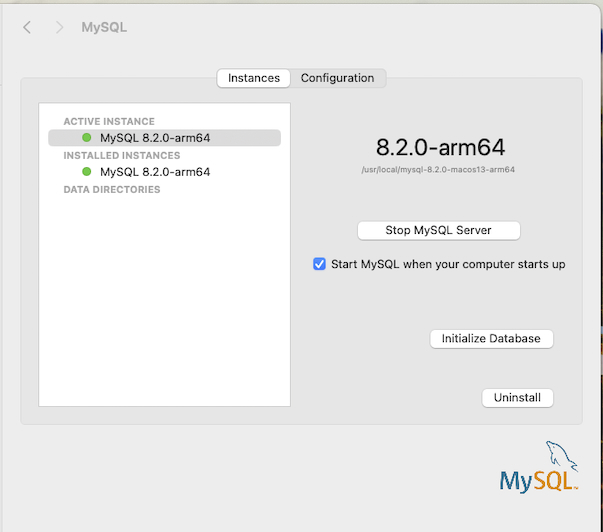
Take note of the username and password used during the installation.
Open MySQL workbench
Connect to the SQL Server by adding a new connection
Enter the username set during the installation of the MySQL Server
Click on the test connection
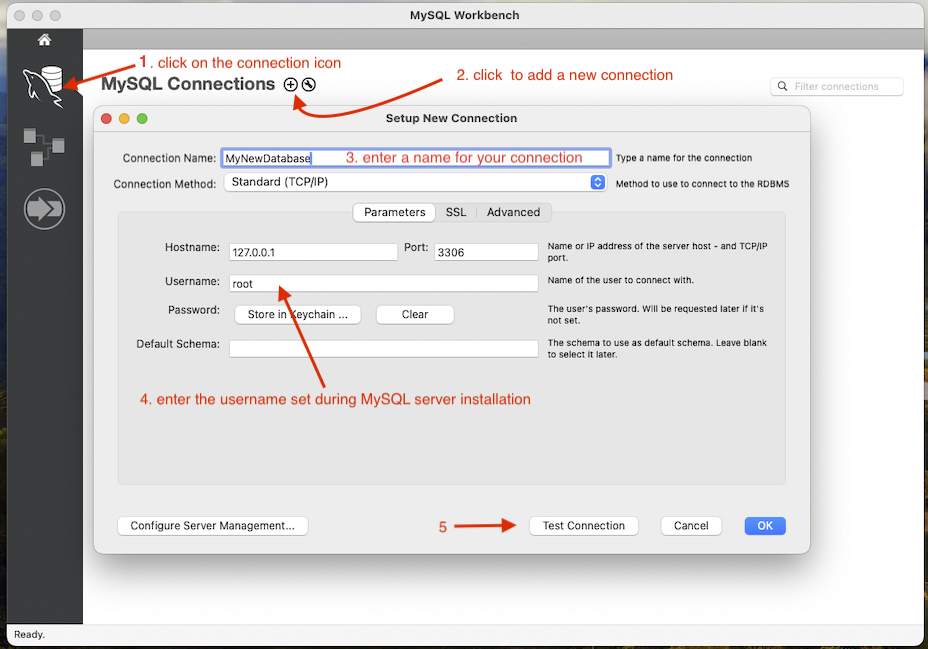
You will be prompted to enter a password. This is the password set during MySQL Server installation.
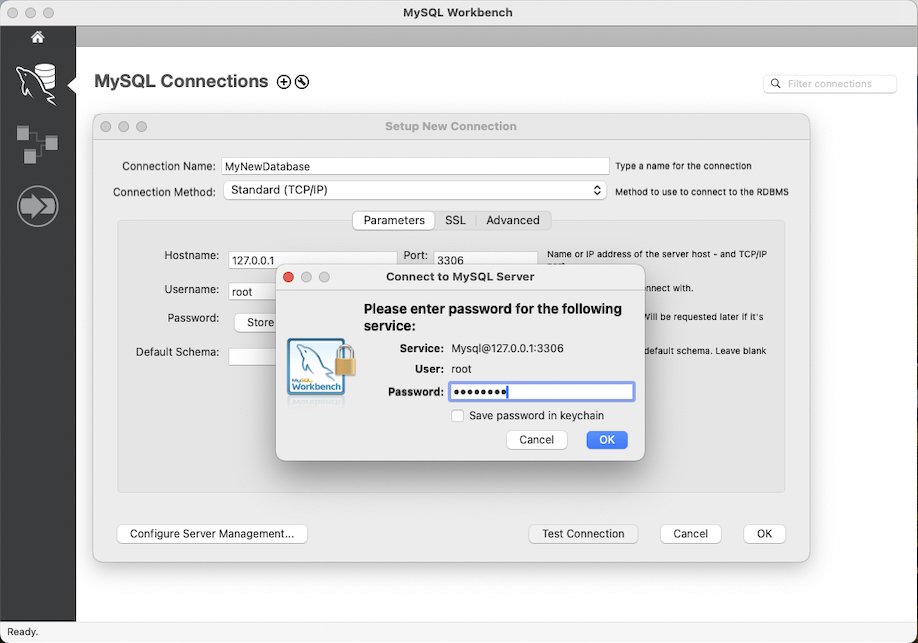
Click the okay button to continue.
Should there be any warning raised due to the version you have installed, click the continue button to progress.
If the connection is successful, you should see this screen.
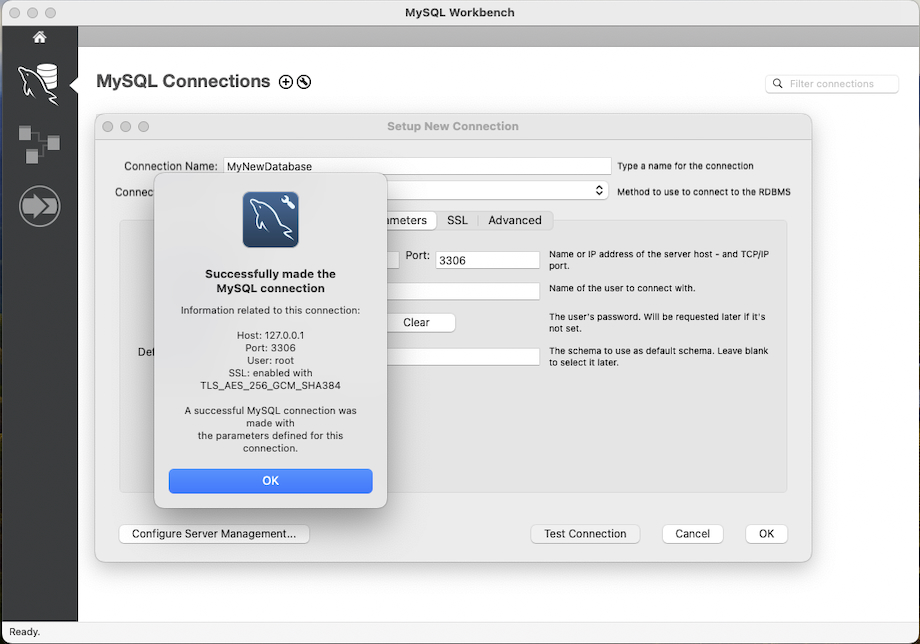
Click okay to close the message.
Finally, click OK to save the connection.
You should see the newly saved connection on the screen.
Click on it to use this connection to create your database and more.
An editor window should be open, you can now write and execute your SQL statements in the query section.